How can I move IPHost Network Monitor from one server to another?
Q: I need to move my IPHost installation onto another computer. I would like to keep
monitoring database intact. How can I do that?
A: If you need to move registered copy of the IPHost Network Monitor from one system to another, please choose the corresponding transfer path from the sections below: moving to the same version and build, upgrading or downgrading:
1. Transfer IPHost to another system keeping the same version and build
1.1.Important: create the full backup of IPHost program data on old (source) installation:
- run IPHost GUI client and stop monitoring service from Tools menu
- run Task manager and make sure there’s no fbserver.exe process running; if it is, terminate it
- copy the entire
C:\ProgramData\IPHost Network Monitor
folder elsewhere - run IPHost GUI client and start monitoring service from Tools menu
1.2. Install exactly the same version and build of IPHost on target (new) system. To learn which version you are using, run IPHost GUI client on source system and proceed to “Help > About IPHost Network Monitor”. To find and download the corresponding IPHost installer, please visit IPHost archived versions page.
1.3. Run the IPHost Network Monitor client on your source (old) installation and select “Enter Your Registration Key…” from the Help menu. Click the “Unregister” button:
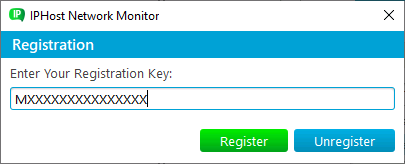
IPHost old installation will be converted to a 2-week trial.
1.4. Stop the IPHost monitoring service on old installation (“Tools > Stop monitoring service”).
Moving monitoring configuration and data
You might also want to move the monitoring database with all the monitoring
settings, results, etc. Monitoring database files (NMS.FDB and all files with names starting with “nms.gbak”) are located at
"C:\ProgramData\IPHost Network Monitor\data"
if you use Windows Vista or above, or in
"C:\Documents and Settings\All Users\Application Data\IPHost Network Monitor\data"
if you use Windows 2003 or XP.
Actual database location can be seen at any moment by running IPHost GUI client and selecting “Settings > System”. Value of “Path to nms.fdb file” is the actual database file location.
To move the database, please do the following:
- Stop IPHost monitoring service via GUI client’s “Tools > Stop monitoring service”.
- Exit the IPHost GUI client via the “File > Exit” or by pressing Alt-X
- Backup NMS.FDB and nms.gbak files located in the folders specified above.
- Install IPHost on a new server.
- Stop both IPHost monitoring service and IPHost GUI client on new server.
- Copy the database files (NMS.FDB and nms.gbak*) you backed up at step 3 above to the corresponding directory on the new server.
- Start IPHost GUI client on the new server, select “Help > Enter Your Registration Key…”, insert your license key and click “Register” (use the same license key you used on old installation).
- Start IPHost monitoring service on new server.
Now IPHost Network Monitor should start monitoring from the new server using the same configuration as on the old server.
1.5.Important: if you loaded MIB files, used SSH keys and/or custom changes to Web interface pages on old installation, make sure you have copied them all to the same location on new server.
2. Transfer IPHost to another system on the newer version and build (upgrade)
2.1. Transfer IPHost to exactly the same version, following the steps mentioned in section 1. above.
2.2. Download the installer of the new version of IPHost (say, from Download page), run it and follow the on-screen instructions.
3. Transfer IPHost to another system on the lower version and build (downgrade)
IPHost doesn’t support downgrading; if you absolutely need to use the older IPHost version, you would need to install it from scratch and re-create the monitoring setup manually.
Important: we strongly discourage you from using older (unsupported) IPHost version, as that can result in security and performance issues.
Related Topics:
How to prevent monitoring database corruption?
Backup server monitoring

