SNMP MIB Browser
The SNMP MIB browser allows you to select one of the SNMP variables supported by the target host. When you select a variable, its object identifier becomes a value of the OID parameter of an SNMP monitor or SNMP SET action.
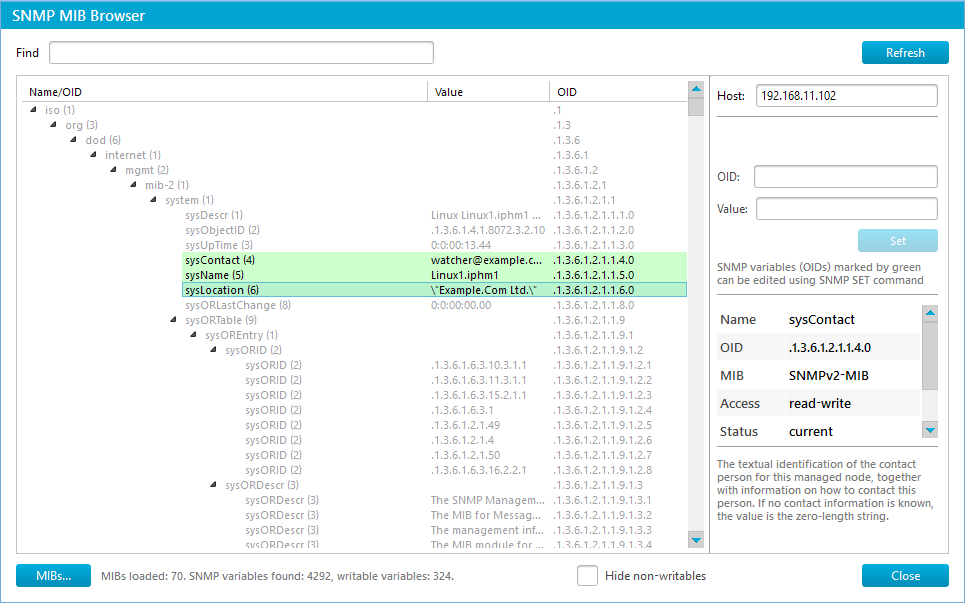
There is a text field at the top of the SNMP MIB browser that shows an object identifier value. There is a tree below this field that displays all SNMP variables supported by the target host; it reflects the tree-like form of an object identifier and groups variables by MIB. All unknown variables (with no matching MIB) are grouped in the last ‘Unknown’ node of the tree. A tree has several columns:
- Name/OID – an object identifier node (an integer) and its name;
- Value – a current variable value;
- OID – the full object identifier reconstructed as a path in the tree.
There is a table on the right side of the tree that shows other useful information for a selected node: its name, name of a MIB file that defines it, access mode, status, type, and description. Pay special attention to the description field that explains the semantics of each variable.
If you see unknown OIDs in the browser and have MIB file(s) describing these unknown variables, you can import them using the MIBs… button. The best way to resolve an unknown OID is to search for it on the hardware manufacturer’s site. Also, you can use our online MIBs resource to find, download and import the MIB file that describes the variables.
Only integer variables and variables that can be interpreted as integers can be selected for the Delta counter type. The other two counter types, Current Value and Value Change, allow using variables of any type, but using non-integer variables for the Current Value counter type only makes sense if you define the String response validation section in monitor’s state conditions where you test the returned non-integer value for presense in a list of allowed or disallowed values.
Only a writable variable can be selected for use in SNMP SET action; such variables are green highlighted in the tree. You can use the Hide non-writables checkbox to hide all non-writable variables.
In either SNMP MIB browser operation mode, you can change any writable variable value directly from the browser (interactively). In order to do so, select a variable highlighted in light green and press the Change button. This invokes a dialog where you will need to set a new variable value. Binary data is represented in hex and you can edit it as well. Once you submit the changes, the SNMP tree is reloaded to show you the updated SNMP variable value on the target host. In some cases variable updating doesn’t work (the value doesn’t change); for example, sysName and sysLocation are often only editable through the SNMP agent configuration file rather than through SNMP SET. Also, make sure to use an account with read-write access on the target host when making the change; quite often this is a private community in SNMP v1/v2.
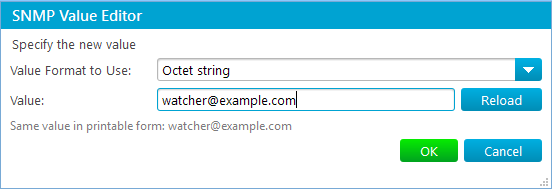
In order to reload the OID tree from the target host use the Refresh button.

